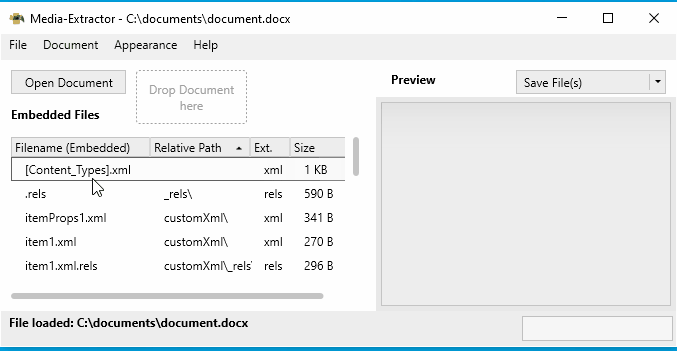Media Extractor is an application to preview and extract embedded files, like images or xml content, in Microsoft Office documents (e.g. Word, PowerPoint or Excel documents) or common archives (e.g. zip, 7z or tar)
The application is developed as open-source software and can be freely downloaded for personal use, as well as for use by companies or other organizations, without any restrictions or licensing requirements.
Free of charge
Open-source
No subscription
Available in English
Documents (e.g. Excel worksheets, Word documents or zip archives) can be opened in several ways:
Use either the file menu or the 'Open Document' button to quickly load a document or archive.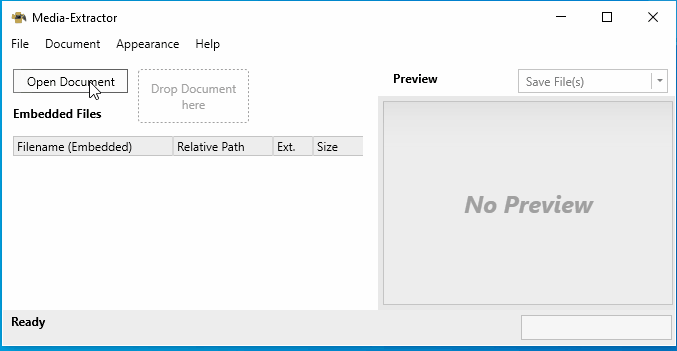
Drag a document or archive from the Windows Explorer into the drop area of the application (dashed box 'Drop Document here').
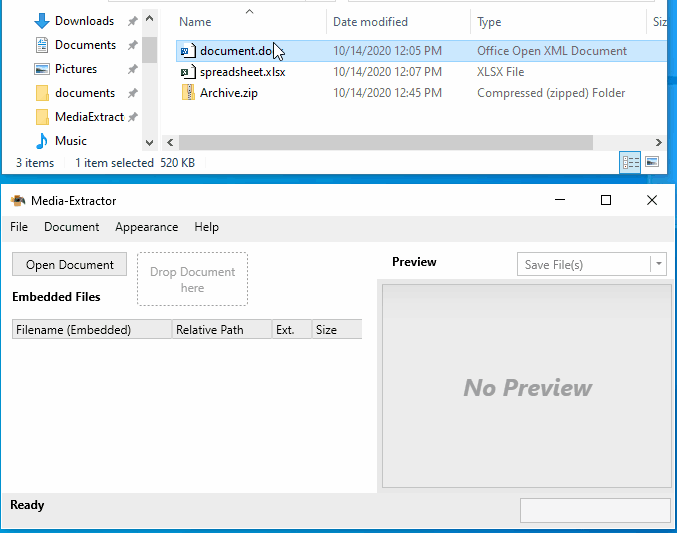
If Media-Extractor is not open yet, a document or archive can simply be dragged into the executable (MediaExtractor.exe).
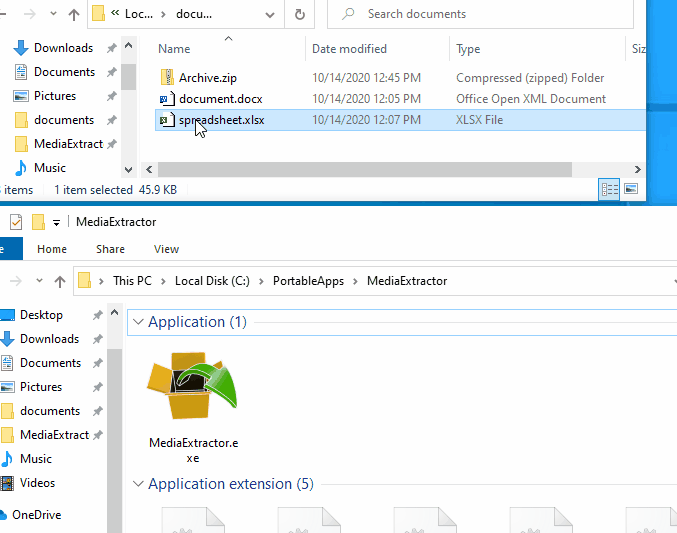
Last but not least, a document or archive can be opened over the Windows Explorer, using the context menu entry "Open with...". If performed once, Media-Extractor will be available as possible application to open a document or archive. This assignment must be done for each individual file extension (e.g. .docx, .xlsx, .zip).
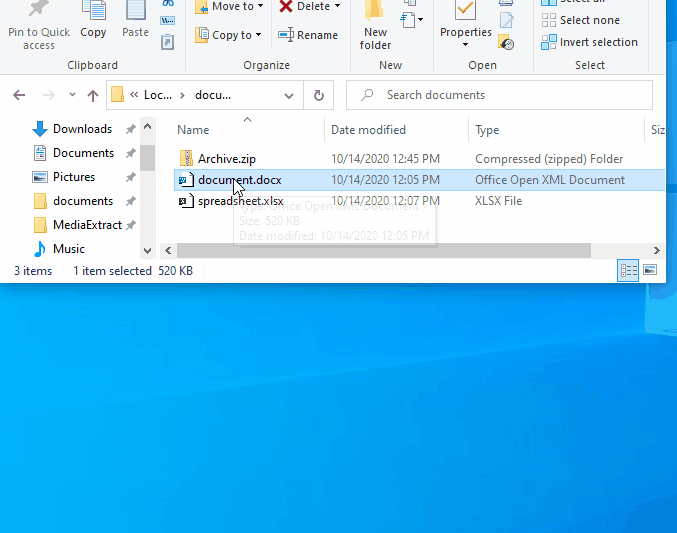
Media-Extractor supports on the fly changing of the language. However, the application will quickly reload. Previously loaded documents or archives must be opened again if the language is changed.
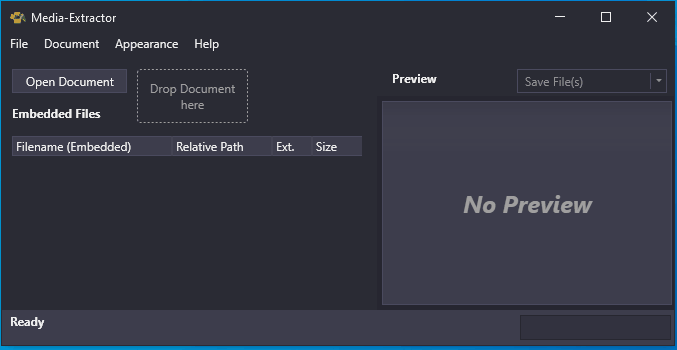
Media-Extractor supports Dark Mode. The mode can be changed on-the-fly, even if a document or archive is loaded. The mode, as well as other settings are remembered by Media-Extractor and restored if the application is restarted.
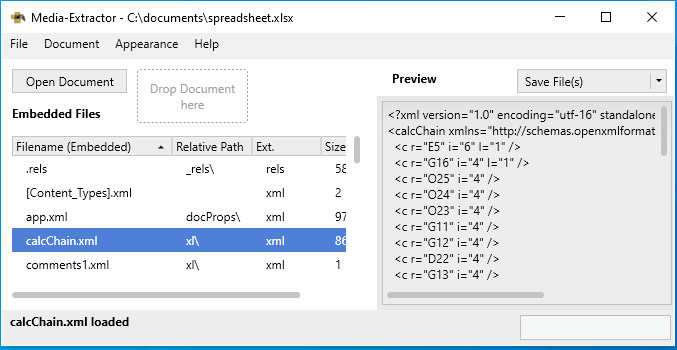
By default, only previews of images are provided when loading a document or archive in Media-Extractor. However, all other files (e.g. xml, texts or config files) can be enabled for previews.
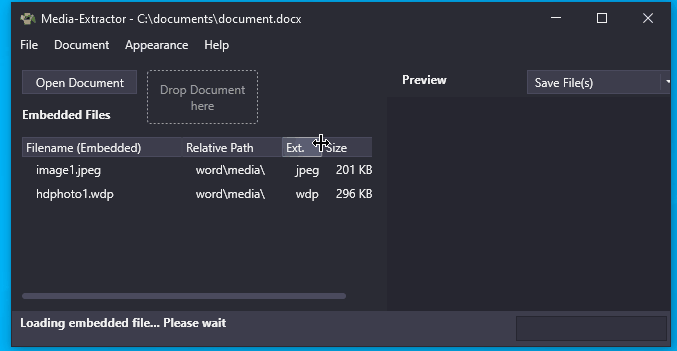
There is also an option to display unknown file formats as texts. However, the attempt to display binary files (e.g. exe, nested archives or movie clips) as text may still fail if there are non-printable characters.
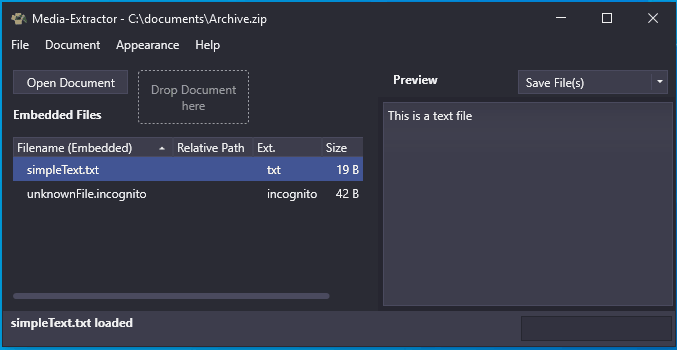
Furthermore, embedded files can be sorted based on their properties, like file name, size or extension.
Currently, four columns are available:
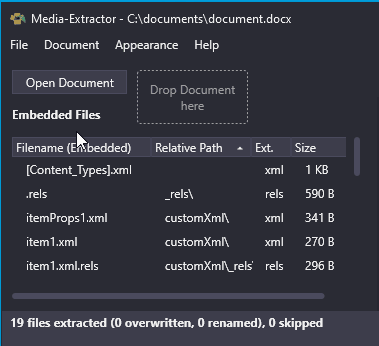
Saving of embedded files is independent of the preview. They can be saved, even if not possible to be displayed as preview. Embedded files can be saved in various ways:
If no file is selected in the list, all files are saved by default. The default of saving all or saving only selected files can be defined with the save button on the right side of the application.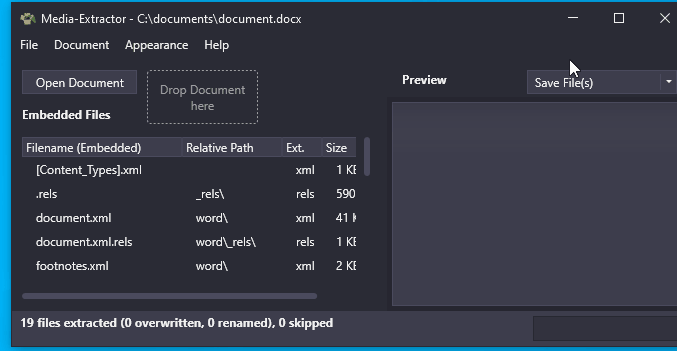
One or many files can be selected (using ctrl or shift key) in the list and extracted.